
Start Your Journey With DASCA By Creating An Account Today.
- Register for your DASCA Credential.
- Manage your professional profile conveniently.
- Manage your credentials anytime.
Account Login
Forgot Password
Back to sign in
Start Your Journey With DASCA By Creating An Account Today.
Account Login
Forgot Password
Back to sign inYou can fast-track your DASCA credentialing process if you're a student or alumnus of a DASCA-accredited/ recognized institution.
Read more
Exploring the science behind certification — principles, exam design, and processes that strengthen lifelong competence and professional credibility through DASCA certifications.
Share your expertise with the global DASCA community. Contribute insights and establish yourself as a thought leader in Data Science.
Stay informed with the latest DASCA announcements, industry news, and upcoming events.
Exclusive blogs that discuss the latest innovations and breakthroughs in the World of Data Science. Stay ahead with expert insights that drive industry change.
Explore guides on the latest trends, practices, and technologies shaping Data Science today.
Engage with top industry experts as they discuss real-world applications, key challenges, and the future of Data Science.
Explore DASCA’s comprehensive certification paths tailored for professionals in:
Validate your expertise in designing, building, and managing Big Data infrastructure.
ABDE™ Brochure SBDE™ BrochureMaster the tools and techniques for advanced data analysis and insight generation.
ABDA™ Brochure SBDA™ BrochureBecome an expert in data science methodologies and applications.
SDS™ Brochure PDS™ BrochureChoose your qualification and experience level to find the DASCA certification that aligns with your career goals.
Learn about the steps to earn your DASCA certification, from application to becoming a certified professional.
DASCA certification exams are available online worldwide, accessible in 180+ countries.
Find answers to common questions about DASCA certifications, exam process and policies.
Showcase your DASCA certification with digital badges recognized worldwide.

Discover how DASCA Accreditation enhances data science and AI education, ensuring global recognition and academic excellence.
Understand how DASCA Accreditation sets the benchmark for excellence in data science and AI education, aligning institutions with global industry standards.
Examine the framework that upholds high benchmarks for curriculum, faculty expertise, and industry relevance in data science and AI programs.
Understand the institutional and program-level requirements to assess your readiness for pursuing DASCA Accreditation.
Explore the step-by-step process to achieve DASCA Accreditation through a rigorous, globally benchmarked, and digitally powered evaluation.
Discover how DASCA Accreditation enhances institutional reputation, academic quality, and global competitiveness in data science and AI education.
Access comprehensive guides, support tools, and subsidy programs designed to assist institutions throughout their accreditation journey.
Learn about the global network of academic and industry experts who support institutions in delivering high-quality data science and AI education.
Get answers to common questions about institutional eligibility, the accreditation process, ongoing compliance and more.
Begin your DASCA accreditation journey and position your institution among global leaders in data science and AI education.
Join the rapidly growing DASCA network of leading tech schools, higher education institutions, IT training companies, and government organizations. Partner with DASCA to prepare your students and professionals for globally recognized data science certifications. Start your partnership journey today.
Know more
Get your academic programs DASCA accredited and join an elite group of institutions shaping the future of data science. Leverage the World Data Science & AI Initiative's subsidy program to strengthen your academic offerings.
Read More>
Get your teams DASCA-certified and ensure they meet global standards in data science. Partner with us to drive sustainable skills development and long-term growth for your organization.
Read More>
Offer training programs that prepare candidates for DASCA certification exams. Position your academy as a trusted provider of exam-focused education for aspiring data science professionals.
Read More>
Collaborate with DASCA to promote standards-based data science education. Align your curriculum with DASCA’s globally recognized framework and contribute to advancing the field’s future.
Read More>
The DASCA Body of Knowledge and the Essential Knowledge Framework (EKF™) define the foundational structure of all DASCA certifications. Together, they ensure that DASCA credentials reflect the highest standards of professional competency and knowledge depth across analytics, engineering, and AI.
Read moreThe DASCA Body of Knowledge outlines the structured learning paths and core topic areas covered across all certification tracks. It reflects DASCA’s commitment to ensuring every certification is aligned with validated professional requirements and tested through role-relevant knowledge.
The Essential Knowledge Framework (EKF™) defines what data professionals need to know and how deeply across five critical domains. It maps these knowledge areas to three professional roles (Data Analyst, Data Engineer, Data Scientist) and aligns each with Functional, Professional, or Expert-level proficiency. The EKF™ serves as the global benchmark for designing DASCA certifications and guiding individuals, institutions, and employers in preparing for success in the data economy.
DASCA sets industry-leading standards, frameworks, certifications, and accreditation programs to develop skilled Big Data analysts, engineers, and data scientists.
Uncover DASCA’s dynamic Credentialing Framework, which reinforces industry leadership through its Essential Knowledge Framework (EKF™) and Data Science body of knowledge.
Learn about DASCA’s governance structure, ensuring neutrality, independence, and adherence to the highest credentialing standards.
Commit to integrity in data science. Discover the principles that guide DASCA-certified professionals in ethical, responsible, and transparent practices.
Explore how Big Data is transforming industries globally, driving innovation, and creating new opportunities across sectors.
Discover the emerging career tracks in Data Science and how professionals are adapting to the rapidly evolving data landscape.
DASCA’s pioneering credentials for data analysts, data engineers, and data scientists are cross-platform, vendor-neutral, and adaptable across a wide range of industries and operational levels. Our certifications equip professionals with the skills they need to excel in today’s dynamic data landscape, ensuring they are prepared for diverse roles in data-driven environments.
Explore how DASCA certifications prepare you for roles in diverse industries, providing cross-platform skills and vendor-neutral expertise.
Equip yourself with globally recognized credentials to start your career in data science on the right foot.
Get your institution DASCA-accredited to join the league of the leading global Data Science educators.
Discover how DASCA-certified professionals bring value to your organization with advanced data science skills.
Start your data science journey with DASCA. Whether you're an individual pursuing certification, an institution seeking DASCA accreditation, or an organization exploring partnership, the process is simple and entirely online to help you achieve your goals.
For any questions about certifications, partnerships, or DASCA accreditation, feel free to get in touch.
Stay up to date with DASCA’s latest announcements and developments. Explore press releases, certification updates, expert insights on data science trends, and learn about DASCA’s global initiatives.
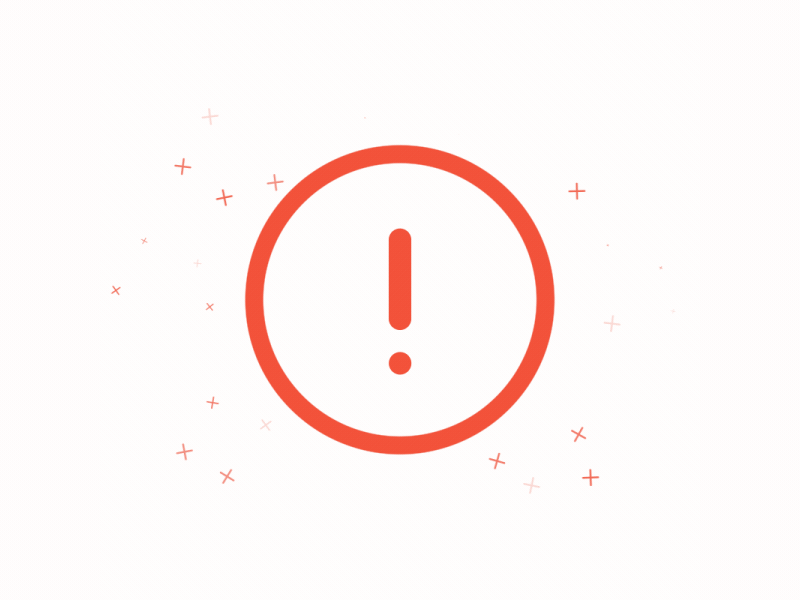
The link you clicked may be broken or the page may have been removed.
This website uses cookies to enhance website functionalities and improve your online experience. By browsing this website, you agree to the use of cookies as outlined in our privacy policy.